Fix Error 1935 (Solved)
- Error 1935 is reported by many windows 10 users.
- First step to solve error 1935 in windows 10 is checking whether Windows 10 is updated.
- Later run sfc and dism scans.
- Check if your antivirus is creating some issues.
Introduction
Error 1935 is haunting nearly all windows versions. Mainly this error occurs when users install third party applications, games, software, etc.,. It can occur due to multiple reasons, we can consider it as most generic error. But fixing steps can be summarized in one flow.
Here are some examples of error 1935 in different programs like Netflix, Microsoft Office, Adobe, League of Legions and so on.
So, now lets try to fix error 1935 for each one by one:
Netflix Error code: m7111-1935-107016
How to fix Netflix Error code: m7111-1935-107016?
Lately many users reported while streaming videos on Netflix, they got an Error code: m7111-1935-107016. This error is related with the cache files which gets stored in your browser while you visit Netflix or many other websites. These cache files helps Netflix server to deliver your preferred content, very fast. So they are important. So let’s follow below easy fix to resolve Netflix m7111-1935-107016
Here is a quick fix for this error Error code: m7111-1935-107016:
- Clear your browser cache data
- Press CTRL + SHIFT + DELETE keys together.
- Make sure you select the option of Browsing History and Cache files.
- Select the time range.
- Click on clear data.
This process is same for all the browsers. - Logout and Login
- Log out from Netflix and then login again.
If this resolve the issue perfect, if not, kindly try below 7 steps.
How to fix League of Legends Error 1935?
Many of the users confirmed that while installing League of Legends, they encounter Microsoft Visual C++ 2005 Error 1935. Main cause of this error is missing or corrupted Microsoft Visual C++ 2005 Redistributables. So first step is to check if your Windows is Updated to the latest updates.
If that doesn’t fix your issue, try Quick Fix for Error 1935 league of legends windows 10:
- Run your command prompt as administrator.
- Run this command
- fsutil resource setautoreset true c:\
- Try again re-installing League of Legends.
Above steps are quick fix to league of legends error 1935, which is associated with Microsoft Visual C++ Redistributables. If issue still persists, then follow these 7 steps.
Easy 7 steps to fix error code 1935
Descriptive walk around to know “How to fix error 1935″. These steps will help to fix nearly all errors related with Error 1935.
- Fix 1 – Update Windows

Error 1935 can appears because of missing updates of windows 10, follow below steps to check if windows update are stuck or missing. Examples of error messages: - Press Windows key on keyboard.
- Type Update on your search.
- Click on check for updates.
- Click on check updates.
- Fix 2 - Run SFC scan
- Press Windows key on your keyboard.
- Type command.
- Click on Run as Administrator.
- Click on Yes.
- Type sfc/ scannow.
- Press Enter key on keyboard.
- Wait for the process to complete.
- Fix3 - Run DISM
- Start Command prompt as admin.
- Run below command
- DISM /Online /Cleanup-Image /RestoreHealth
- DISM scan will take around 20 min. so wait patiently.
- Fix 4 - Clear the log with command prompt
If you were installing any application and got encountered with 1935 error, then first clear the logs and try installing again. - Start Command Prompt as administrator.
- Type the following command:
- fsutil resource setautoreset true C:.
- It is the drive where Windows 10 is installed. If it is installed on another drive, change the drive letter appropriately.
- Restart the system.
- Fix 5 - Registry modification
Error 1935 can also occur due to issues in registry files. However, you can fix that problem simply by making a couple of changes in your registry. To do that, just follow these steps: - Press Windows Key + R
- Type regedit. Press Enter or click OK
- Go to ComputerHKEY_LOCAL_MACHINESYSTEMCurrentControlSetControl
- Now, in the Registry Editor dialog box, double-click on RegistrySizeLimit the Edit DWORD Value dialog box appears.
- In that dialog box, enter ffffffff as the Hexadecimal value
- Click on the Decimal radio button > enter 4294967295 as the decimal value.
- Click OK > reboot the machine.
- Fix 6 - Install Visual C++ Redistributables
- You can download Visual C++ Redistributables from Microsoft’s website.
Here is a link. - Fix 7 - Check your antivirus
Most common cause of error 1935 is antivirus. Check whether your anti virus is updated or not. Not down your license keys and try removing the antivirus. After removing antivirus, restart your PC.
Try to run or install that application which was facing error 1935.
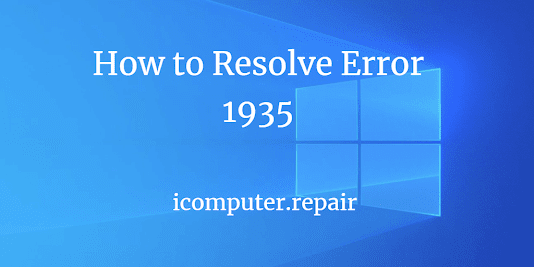





Comments
Post a Comment